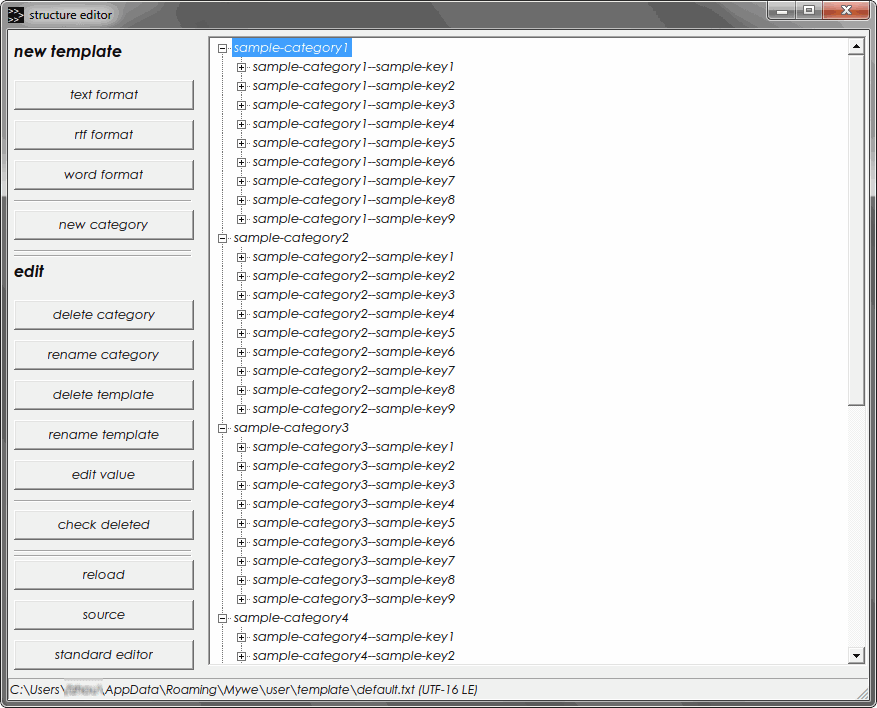- Mywe can manage an unlimited number of templates.
- There exist two editors in Mywe to administrate templates, they are standard editor and structure editor.
Standard editor
- In standard editor changes are saved directly without confirmation.
- Standard editor can be used to edit configuration files of other data sources as well.
- Standard editor can be divided into 2 areas: cockpit area and data area. Category area, search area and control elements area are placed in the cockpit area at the left side. Templates data area is placed at the right side.
Cockpit area
Cockpit area can be divided into 3 areas further: search area at the top, control elements area in the middle and category area at the bottom.
Search area
| Search (textfield) |
|
| Search for values (checkbox) | Define if template value should be considered as well when searching for keyword. |
| Reset search filter (button) | Reset category textfield and search keyword textfield to empty. |
Control area
| New entry (button) |
Create a new template. Available formats are text format, rtf format or Microsoft Word format. If the given text length in text field to save is shorter than 50 characters, the text is saved directly as template value in the central template file, otherweise the text is saved in a separate (referenced) file. |
| Reload (button) | Reload templates data. |
| Source (button) | Open the template file with default text editor. |
| restore (button) | Restore an old version. |
Category area
| Category (textfield) |
|
| Category (listbox) |
|
Data area
In the data area all templates that have the selected category and contain the search term, are shown in table format.
- Column 1: Category name
- Column 2: Template name
- Column 3: Template value
- Column 4: Template type
- When double clicking on an existing category, the function "edit template" can be invoked.
-
When right clicking on
data area
context menu
shows up,
4
options
are available:
- new entry: Create a new template. Available formats are text format, rtf format or Microsoft Word format.
- edit template: Change an existing template.
- delete template: Delete an existing template.
- edit referenced file: If template value represents one referenced file, the associated editor is opened.

Structure editor
- Structure editor provides a tree view to display available templates and control elements to change categories and templates.
- Structure editor can be divided into 2 areas: cockpit area and data area. Area for creating template, area for editing template and control elements area are placed in the cockpit area at the left side. Category and template data are placed at the right side.
Cockpit area
Cockpit area can be divided into 3 areas further: area for creating template at the top, area for editing template in the middle and control elements area at the bottom.
Area for creating template
| Text format (button) | Create a template in text format. |
| RTF format (button) | Create a template in rtf format. |
| Microsoft Word format (button) | Create a template in Microsoft Word format. |
| New category (button) | Create a new category. |
Area for editing template
| Delete category (button) | Delete an existing category. |
| Rename category (button) | Rename an existing category. |
| Delete template (button) | Delete an existing template. |
| Rename template (button) | Rename an existing template. |
| Edit template (button) | Change an existing template. The associated editor is opened, when the template value represents one referenced file. |
| Check consistency (button) | Check no longer referenced files in templates. The results are displayed in one dialog. After confirmation non-referenced files are moved to the recycle bin. |
Control elements area
| Reload (button) | Reload templates data. |
| Source (button) | Open the template file with default text editor. |
| Standard editor (button) | Open standard editor. |
Data area
In the data area all categories and templates are displayed in tree format. The categories and templates in tree are not editable. Changes triggered by control elements are reloaded automatically.